+88 01886786808
+88 01886786808
Collaborative Workspace
Work better
Together
Benefits of working from a shared workspace
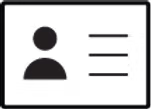
Flexible Memberships
Choose from our many
membership plans and pay
only of the hours you use.

A Sense of Community
Work along side other like minded
members from businesses of all scales
and expand your professional network.

More than an Office
Get access to a larger workspace
footprint with meeting rooms, lounge,
cafe, and other commons to meet with
teams and clients alike.
Membership Plans
Plan Thumbnails
Meeting Rooms

By the hour or slots
Event Space

By the hour, slots, or day
Zoom Call Room

By the hour
Podcast Studio

By the hour or slots
What You Get
Great Location

Create a presence for your business in a
professional location without having to
lease expensive real estate.
Flexible Plans

Choose from our many membership plans
and pay only for the hours you use.
Networking

Work along side other like hearted
members from businesses of all scales
and expand your professional network.
Access to Commons

Get free access to a larger workspace
footprint. Take a break from your desk and
relax and refresh in our lounge and cafe.
Meetings

Book meeting rooms and event space to
meet team members, clients, and guests,
and connect, collaborate, and create.
Support and Services

Enjoy fast WiFi, front desk services,
printing, on site professional team
support, refreshments like tea and coffee.
Amenities

Secure entry
24/7 access (private room bookings)
Fast and secure Wi Fi
IT Support
Business Address (min 1 year booking)
Newspaper delivery
Printing
Maintenance

Cafe, and lounge access
Front desk service
Storage and lockers
Coffee and tea
Fully furnished
All utilities paid for
Mail and parcel delivery
Daily cleaning
Book space in 3 easy steps

1. Book a tour, or go to "Buy Now" on our website. Show
us your email confirmation upon arrival.

2. Receive your membership card, and allow us to take
you to your desk/office.

3. Start working from your desk, office, or collaborative
room. Now, that was easy!
Need a different solution?
Choose from a large range of
workspace solutions, and work
where, when, and how you
want.
Still haven't found what you're looking for?
We can help.
1. How does payment work at Akota?

You can make the payment through cash, card and bKash
2. Do I pay for utilities at Akota?

No, we take care of that for you.
3. Does my membership come with a lock-in period?

Only with managed office plans.
4. What payment method do you offer?

online banking, bkash or cash.
5. What happens after I make a payment?

After making a payment you become a member of Akota Coworking and can start working in your selected space.
6. How do I cancel my membership?

It depends on the membership plan you choose. For more information please contact our front desk.
7. Do I have to pay if I don't use my space anymore?

You only have to pay till your contract expires.
8. How do I pay if I want to extend my membership?

Online from our website or by visiting us at our Gulshan avenue location.
9. What do you mean by shared workspace?

A shared workspace (or shared office space) refers to a flexible office environment where multiple individuals or companies share the same physical space. This setup allows businesses or freelancers to rent desks, offices, or workstations on a short-term basis, rather than committing to a traditional long-term lease.
10. Can I leave my things on my desk?

Yes, except hot desk users who have the option of renting our lockers.
11. Can I come back to the same desk every day?

Yes, if you choose to book a private office or a dedicated desk. Otherwise, hot desks are available on a first come first serve basis.
12. Can I have visitors?

yes, but you can’t bring the same guest more than three times a month unless they purchase a day pass.
13. What's the difference between coworking and office space?

Coworking Space
Coworking spaces are typically open-plan areas where people from different companies, industries, or even job types work in the same space.
Office Space
Office spaces, on the other hand, are typically leased by a single company or organization and offer private, dedicated rooms or entire buildings. These offices can be either traditional (long-term leases) or flexible (short-term leases in modern office buildings).
14. What if I need more desks than my initial sign up?

You can add as many desks you need based on availability.
15. Do you have storage options?

Yes. We offer differing storage solutions based on the type of rooms/desk you book. If you book a private room you get built-in storage. For dedicated desk memberships you get free lockers included in your plan, and for flexible desks you are able to rent a locker on a monthly basis.
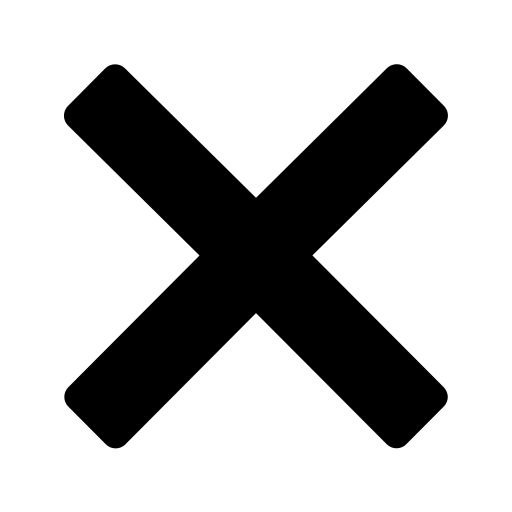




BDT
13500/-
18500/-
43500/-
- 24/7 access
- Free wifi and wired internet
- Secured lockable room with storage
- Business Address (with 1 year agreement)
- Free access to all commons
- Bookable access to meeting rooms and event space
- Front desk service including printing, copying and admin support available
- 1 free espresso of your choice per day, and more
BDT
73500/-
- 24/7 access
- Free wifi and wired internet
- Secured lockable room with storage
- Business Address (with 1 year agreement)
- Free access to all commons
- Bookable access to meeting rooms and event space
- Front desk service including printing, copying and admin support available
- 1 free espresso of your choice per day, and more
- Minimum 7 persons booking
BDT
21000/-
49000/-
- 24/7 access
- Free wifi and wired internet
- Secured lockable room with storage
- Business Address (with 1 year agreement)
- Free access to all commons
- Bookable access to meeting rooms and event space
- Front desk service including printing, copying and admin support available
- 1 free espresso of your choice per day, and more
BDT
700/-
3450/-
- 24/7 access
- Free wifi and wired internet
- Secured lockable room with storage
- Business Address (with 1 year agreement)
- Free access to all commons
- Bookable access to meeting rooms and event space
- Front desk service including printing, copying and admin support available
- 1 free espresso of your choice per day, and more
BDT
33000/-
- 24/7 access
- Free wifi and wired internet
- Secured lockable room with storage
- Business Address (with 1 year agreement)
- Free access to all commons
- Bookable access to meeting rooms and event space
- Front desk service including printing, copying and admin support available
- 1 free espresso of your choice per day, and more
BDT
350/-
1500/-
- 24/7 access
- Free wifi and wired internet
- Secured lockable room with storage
- Business Address (with 1 year agreement)
- Free access to all commons
- Bookable access to meeting rooms and event space
- Front desk service including printing, copying and admin support available
- 1 free espresso of your choice per day, and more
BDT
6500/-
12000/-
17000/-
- 24/7 access
- Free wifi and wired internet
- Secured lockable room with storage
- Business Address (with 1 year agreement)
- Free access to all commons
- Bookable access to meeting rooms and event space
- Front desk service including printing, copying and admin support available
- 1 free espresso of your choice per day, and more
BDT
10000/-
- 24/7 access
- Free wifi and wired internet
- Secured lockable room with storage
- Business Address (with 1 year agreement)
- Free access to all commons
- Bookable access to meeting rooms and event space
- Front desk service including printing, copying and admin support available
- 1 free espresso of your choice per day, and more
BDT
1700/-
- 24/7 access
- Free wifi and wired internet
- Secured lockable room with storage
- Business Address (with 1 year agreement)
- Free access to all commons
- Bookable access to meeting rooms and event space
- Front desk service including printing, copying and admin support available
- 1 free espresso of your choice per day, and more
BDT
6000/-
- 24/7 access
- Free wifi and wired internet
- Secured lockable room with storage
- Business Address (with 1 year agreement)
- Free access to all commons
- Bookable access to meeting rooms and event space
- Front desk service including printing, copying and admin support available
- 1 free espresso of your choice per day, and more
BDT
2000/-
- 24/7 access
- Free wifi and wired internet
- Secured lockable room with storage
- Business Address (with 1 year agreement)
- Free access to all commons
- Bookable access to meeting rooms and event space
- Front desk service including printing, copying and admin support available
- 1 free espresso of your choice per day, and more
BDT
700/-
- 24/7 access
- Free wifi and wired internet
- Secured lockable room with storage
- Business Address (with 1 year agreement)
- Free access to all commons
- Bookable access to meeting rooms and event space
- Front desk service including printing, copying and admin support available
- 1 free espresso of your choice per day, and more
BDT
1000/-
- 24/7 access
- Free wifi and wired internet
- Secured lockable room with storage
- Business Address (with 1 year agreement)
- Free access to all commons
- Bookable access to meeting rooms and event space
- Front desk service including printing, copying and admin support available
- 1 free espresso of your choice per day, and more
BDT
1000/-
- 24/7 access
- Free wifi and wired internet
- Secured lockable room with storage
- Business Address (with 1 year agreement)
- Free access to all commons
- Bookable access to meeting rooms and event space
- Front desk service including printing, copying and admin support available
- 1 free espresso of your choice per day, and more
BDT
1000/-
- 24/7 access
- Free wifi and wired internet
- Secured lockable room with storage
- Business Address (with 1 year agreement)
- Free access to all commons
- Bookable access to meeting rooms and event space
- Front desk service including printing, copying and admin support available
- 1 free espresso of your choice per day, and more